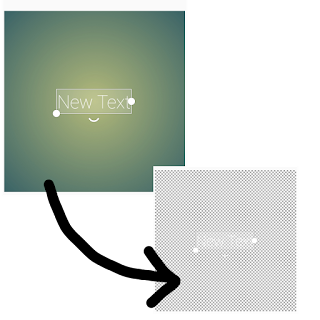
Hello friends, today we are going to learn how to delete the default Pixellab background with just few clicks. If you don't know about Pixellab we have already made a post a complete detailed article click here to read that article
Hello friends, today we are going to learn how to delete the default Pixellab background with just few clicks. If you don't know about Pixellab we have already made a post a complete detailed article click here to read that article. Below are the very important steps for using the Pixellab.
Steps to remove the default background in Pixellab
First of all, the make your work easy below is the short video. In this video, all the steps are taken which we are going to read below the video. So it's your choice to watch the video or just read the steps.
Follow the steps:
- Open Pixellab app on your mobile phone.
- Click on the 4th option given on the bottom bar of your screen.
- Click on the transparent button located in the second position.
Using these steps you make lightweight images and save some storage space for your device. Also, low-size images are recommended for any purpose like making websites because using lightweight images in your site then your site load speed will increase.
To read more about Pixellab or to know about all the complete features of pixallab please click here.






No comments:
Post a Comment